On September 18, during a sudden promotion, I purchased the Asus TUF Gaming VG27AQML5A to replace my five-year-old Acer Nitro XV. The Acer’s LCD edges had begun to turn brown, so it was time for an upgrade.
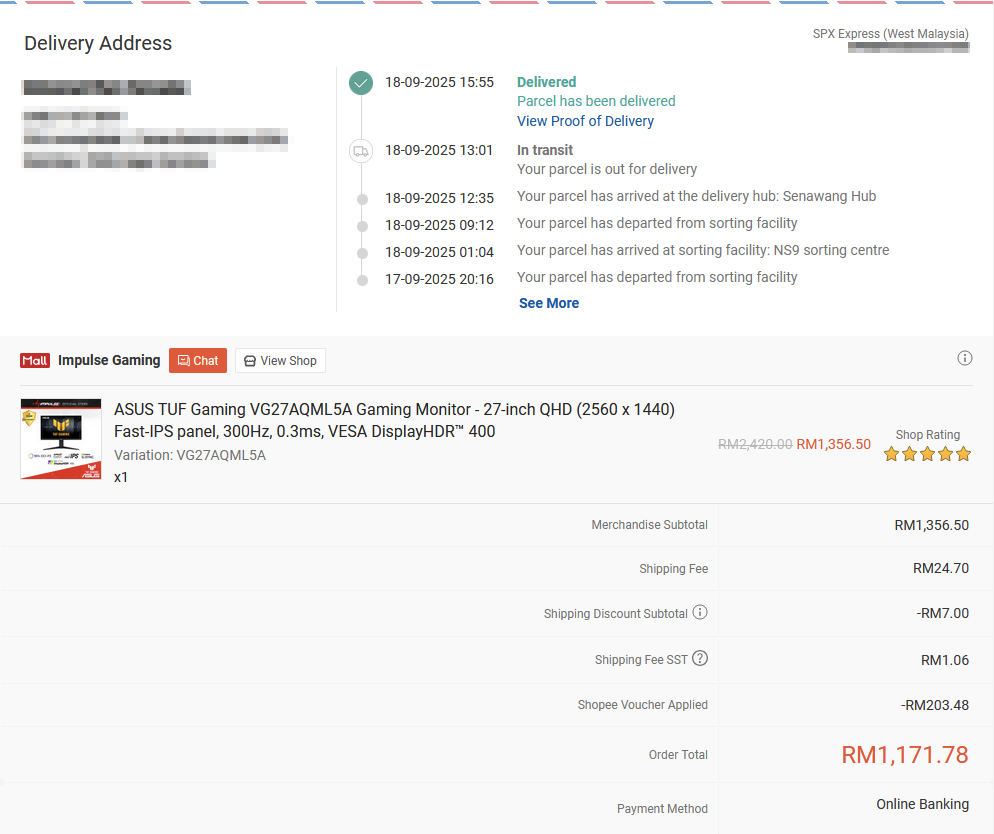
Quick Specification
| Specs | Info |
|---|---|
| Resolution | 2560×1440 (27″) |
| Refresh Rate | 300Hz (48 – 300Hz) |
| Panel Type | IPS |
| Panel Bit Depth | 10bit (8 + FRC) |
| Colour | 30bit (1,073,741,824) |
| Backlight | W-LED (300 – 400 cd/m2) |
| DCI-P3 | ~95% |
| HDR | HDR10, DisplayHDR 400 |
More detail can be found here: https://www.displayspecifications.com/en/model/0413429d
300Hz Refresh Rate
Coming from 144Hz, the jump to 300Hz feels incredibly smooth. I had been dreaming of owning a 300Hz monitor ever since I tested a customer’s Asus ROG Zephyrus laptop with the same refresh rate. The fluid motion looked almost lifelike, and now I can experience that same smoothness on my desktop.
First Issue: Dust Behind the Panel
The first problem I encountered was dust trapped behind the LCD panel, covering an area of around 9–12 pixels. This was very distracting at normal viewing distance.
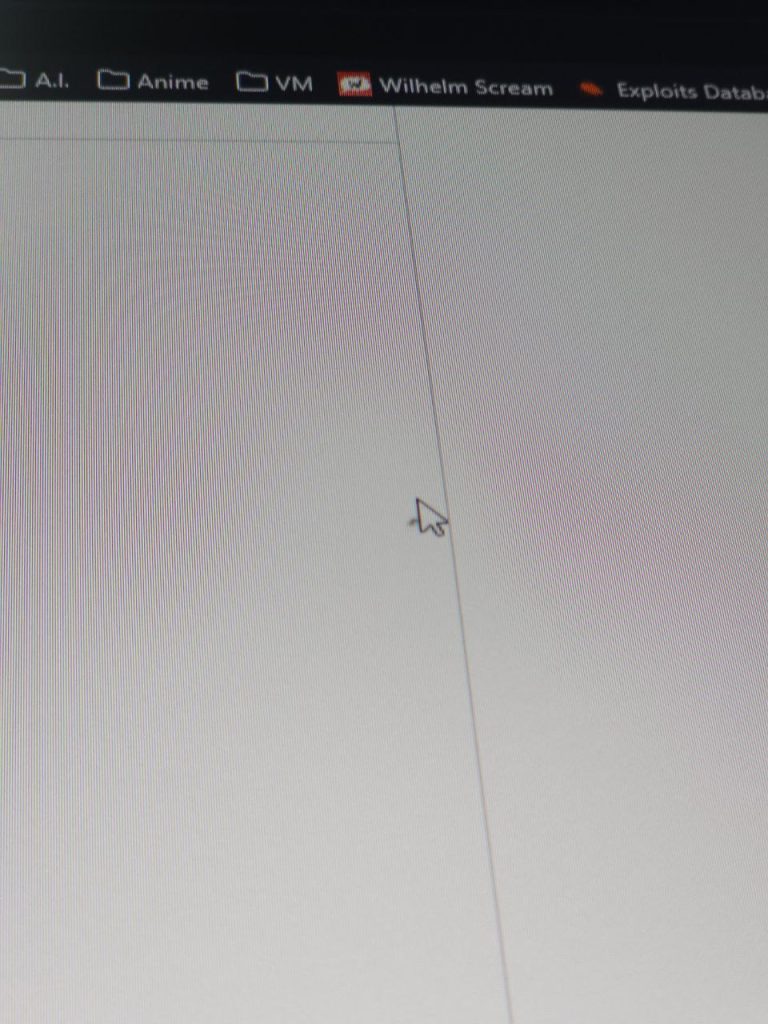
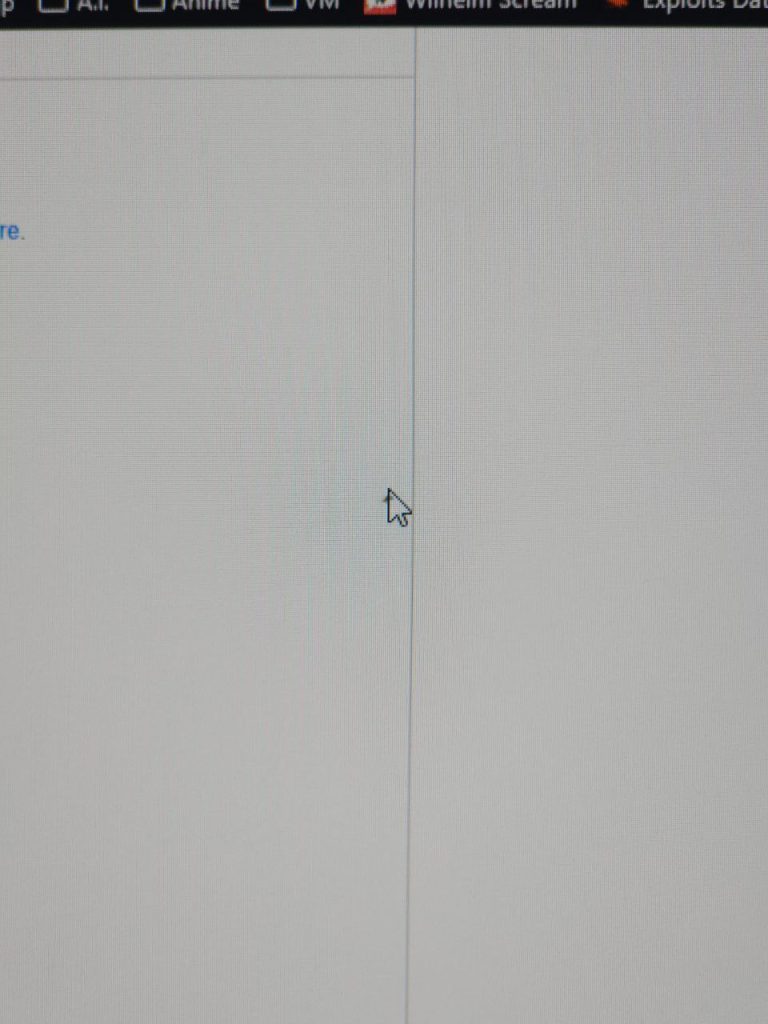
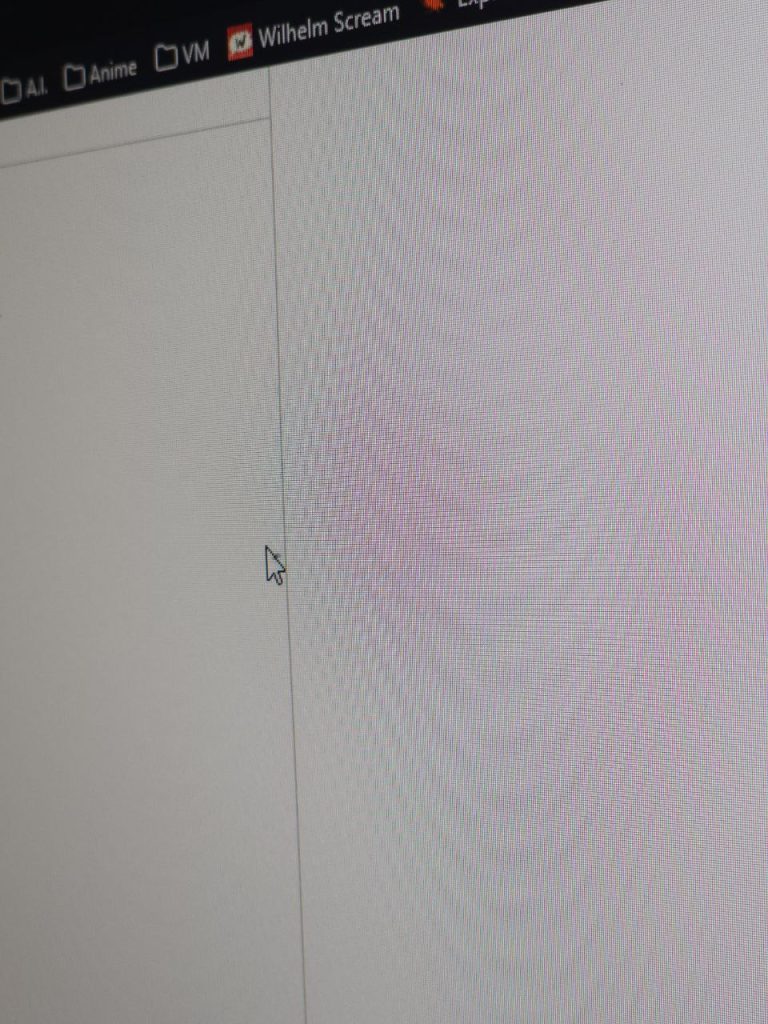
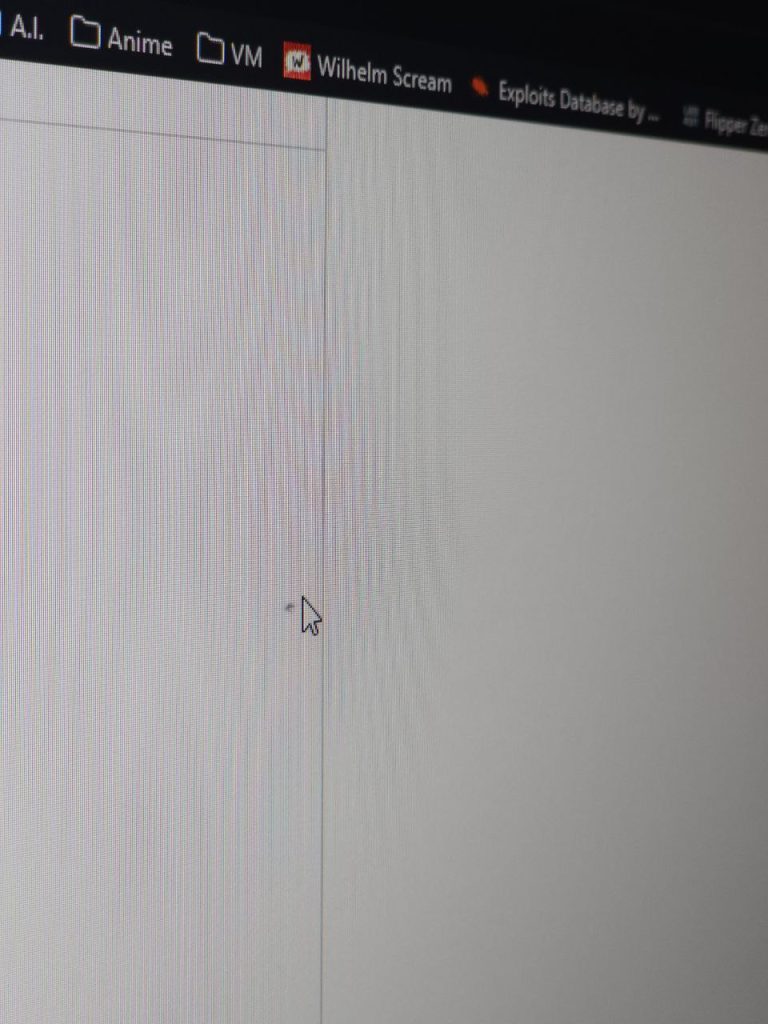
I contacted Asus support for warranty service, but they informed me that dust is not covered under warranty:
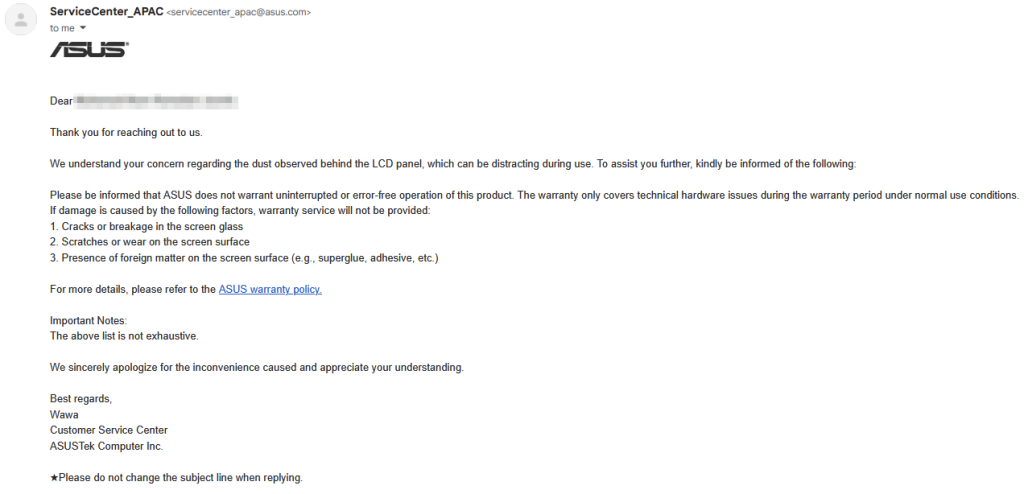
The next logical step was to request a replacement directly at the store. Within four days (including holidays), I received a brand-new unit.
Second Issue: Color Accuracy
After setting up the replacement, I noticed the colors seemed off. My old Acer Nitro XV came factory-calibrated with a certificate, but the VG27AQML5A does not include calibration. Out of the box, the monitor had a strong blue-green tint.
As someone who works with photo and image editing, this was unacceptable. No matter how I adjusted the RGB sliders in the monitor’s OSD, I could not achieve a proper 6500K white point. Even when comparing side by side with my Acer Predator Helios Neo 16 laptop, the difference was clear.
Solution: Calibration with Spyder X Elite
Professional colorimeters can be expensive, but I was lucky to find the Datacolor Spyder X Elite on Shopee for under RM700. Considering it an investment, I decided to purchase it.
Spyder X Elite

The next day, the Spyder X arrived, and I immediately calibrated the monitor before starting any work.
Using DisplayCAL 3
Instead of using Datacolor’s own calibration software, the community recommended DisplayCAL for more accurate results. I downloaded and installed it.
To begin, you also need to install ArgyllCMS and the instrument drivers so the Spyder X can be detected.
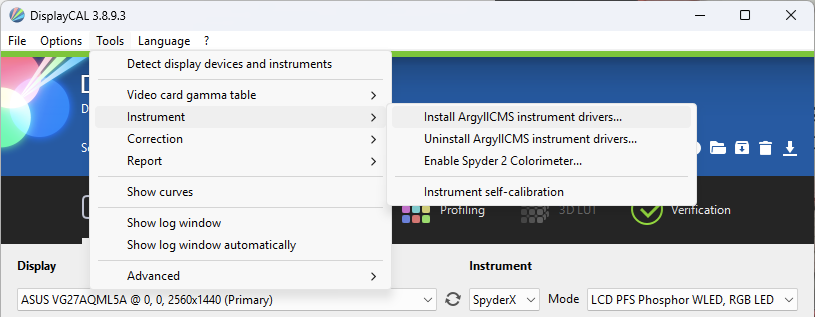
DisplayCAL Settings
For a new monitor, it is best to run an extended calibration for maximum accuracy. The full process takes about an hour to complete.
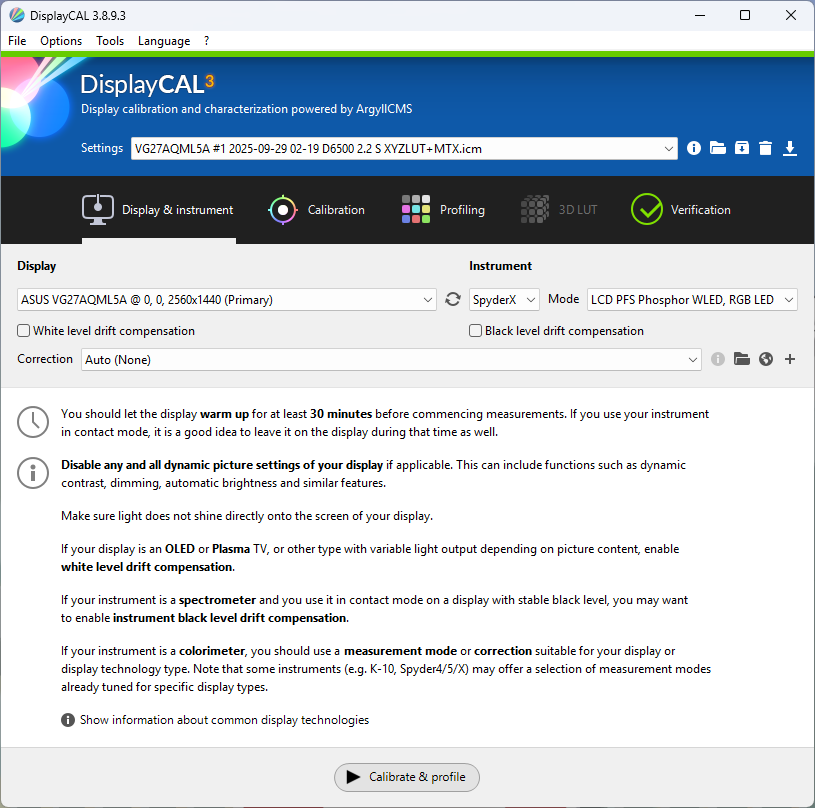
Set Whitepoint, White level, Tone curve and Calibration speed as follow:
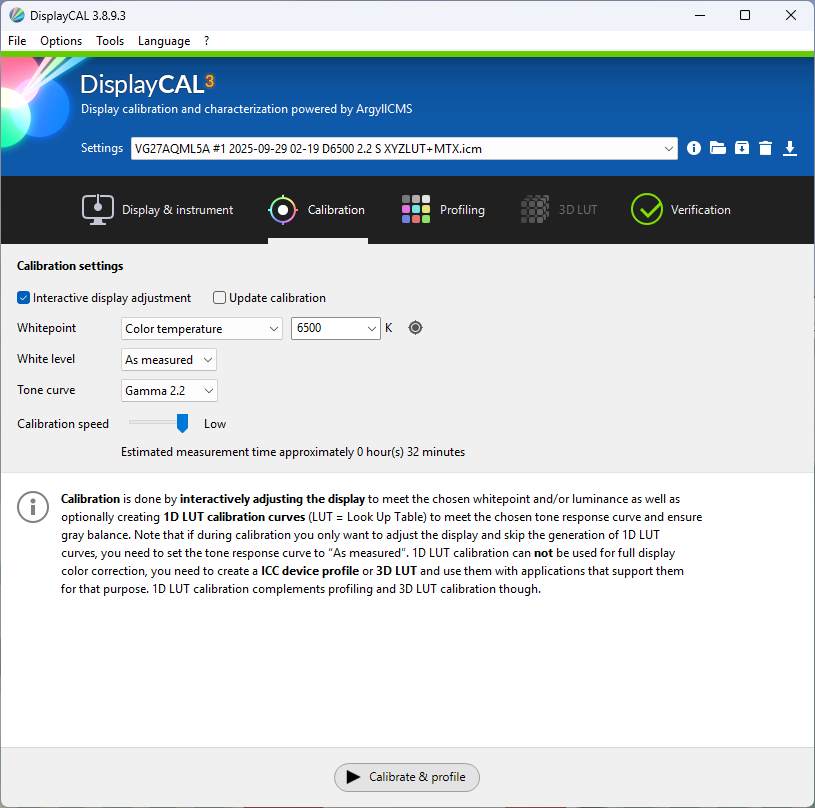
Profile quality, Testchart and Amount of patches as follow:
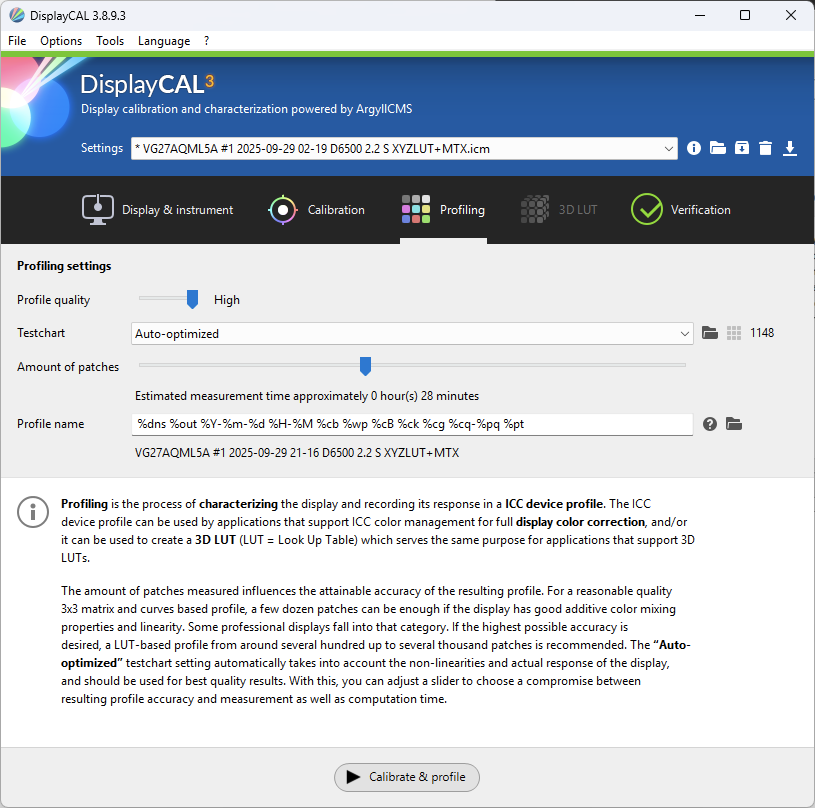
Calibration Process
With the Spyder X placed on the screen, I selected “Calibrate & Profile” and followed the instructions.
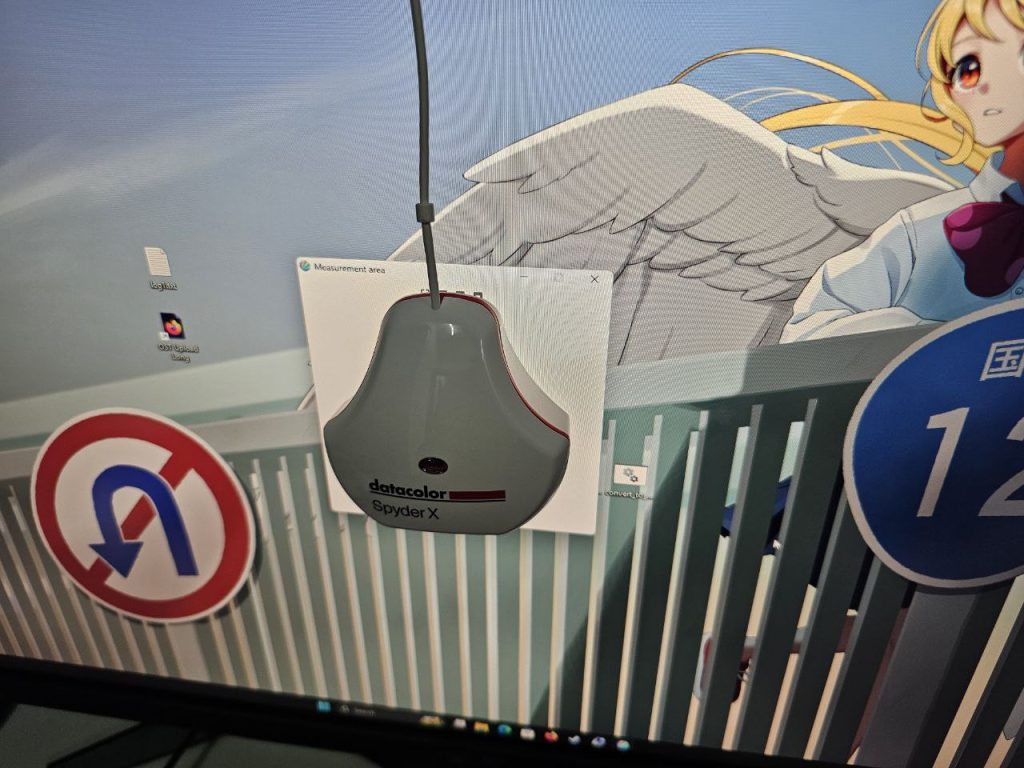
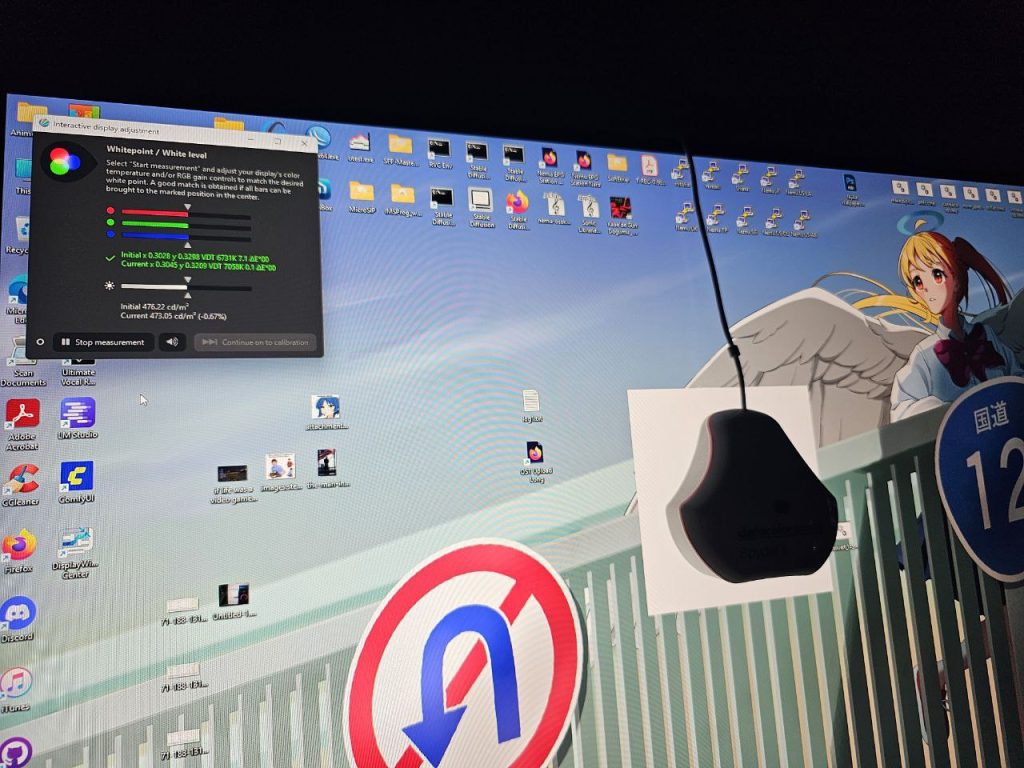
At one stage, you must adjust the RGB sliders in the monitor OSD to match the target values as closely as possible. The goal is to reduce the ΔE (Delta E) difference. I managed to achieve an impressive 0.5 ΔE.
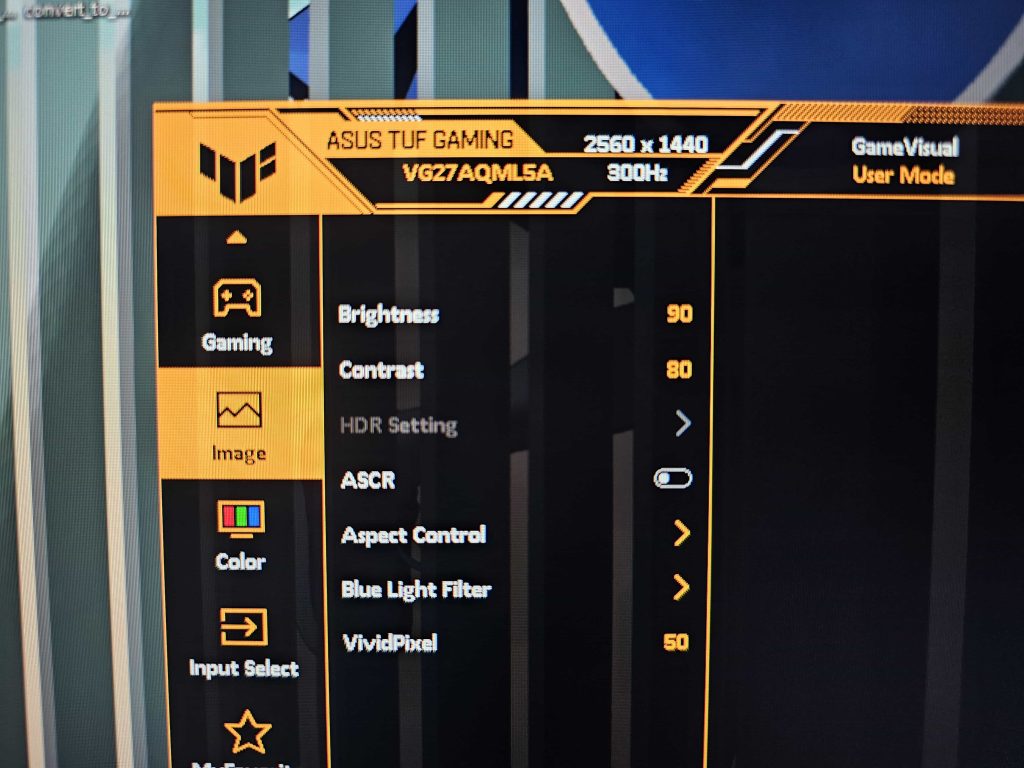
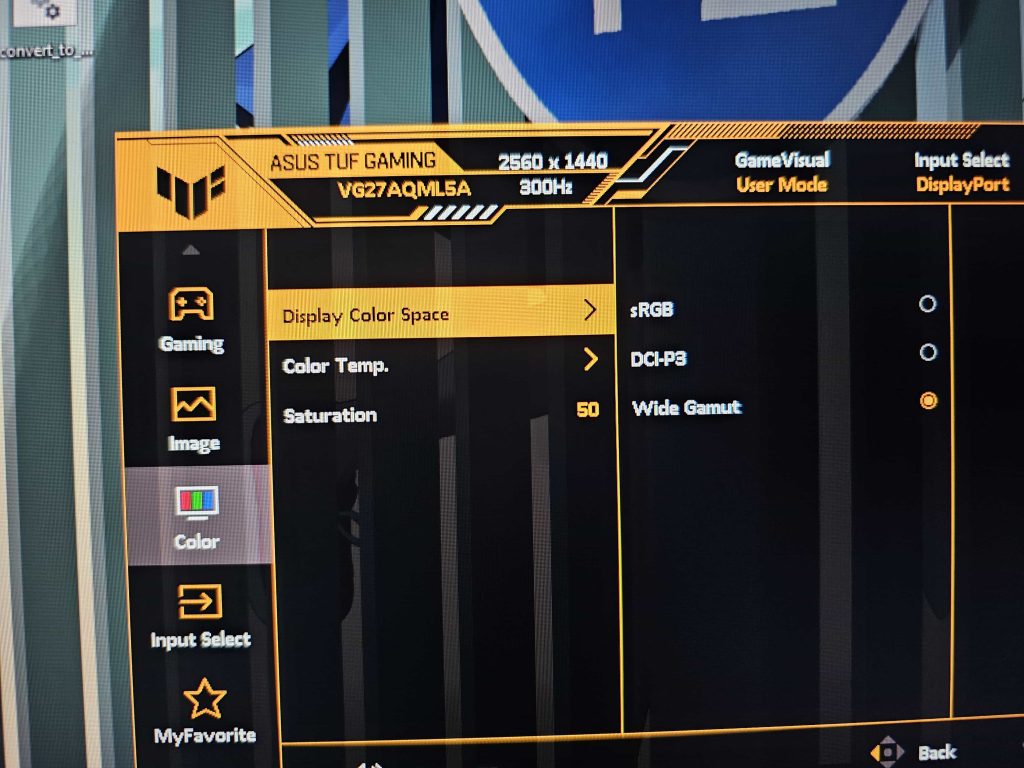
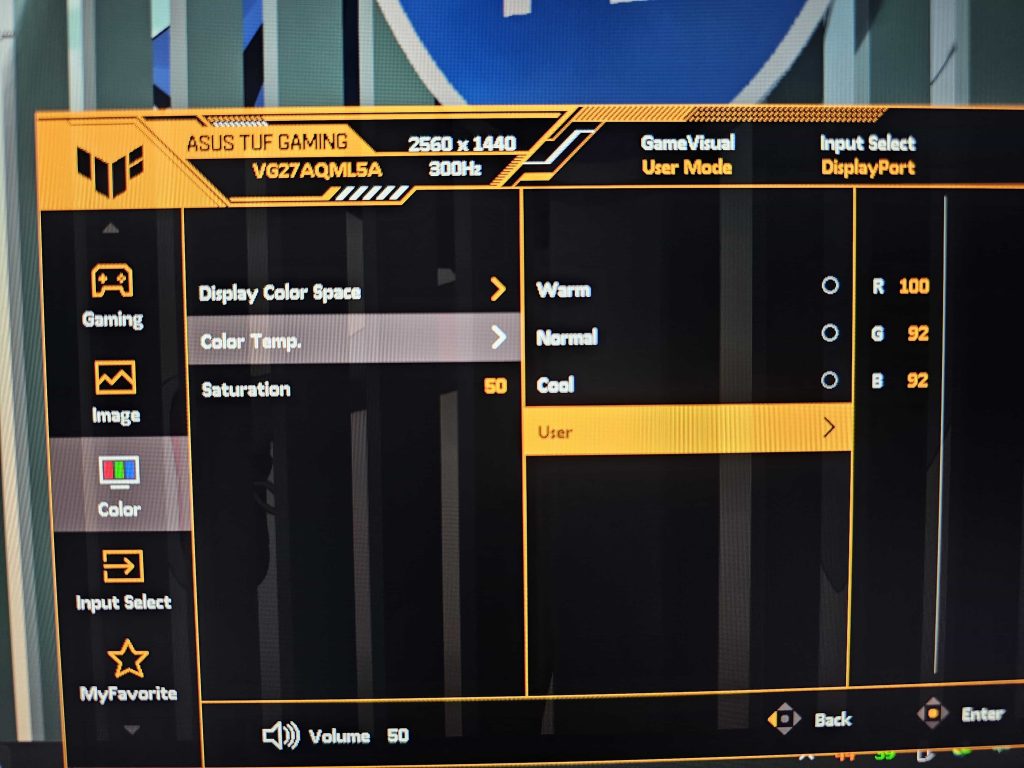
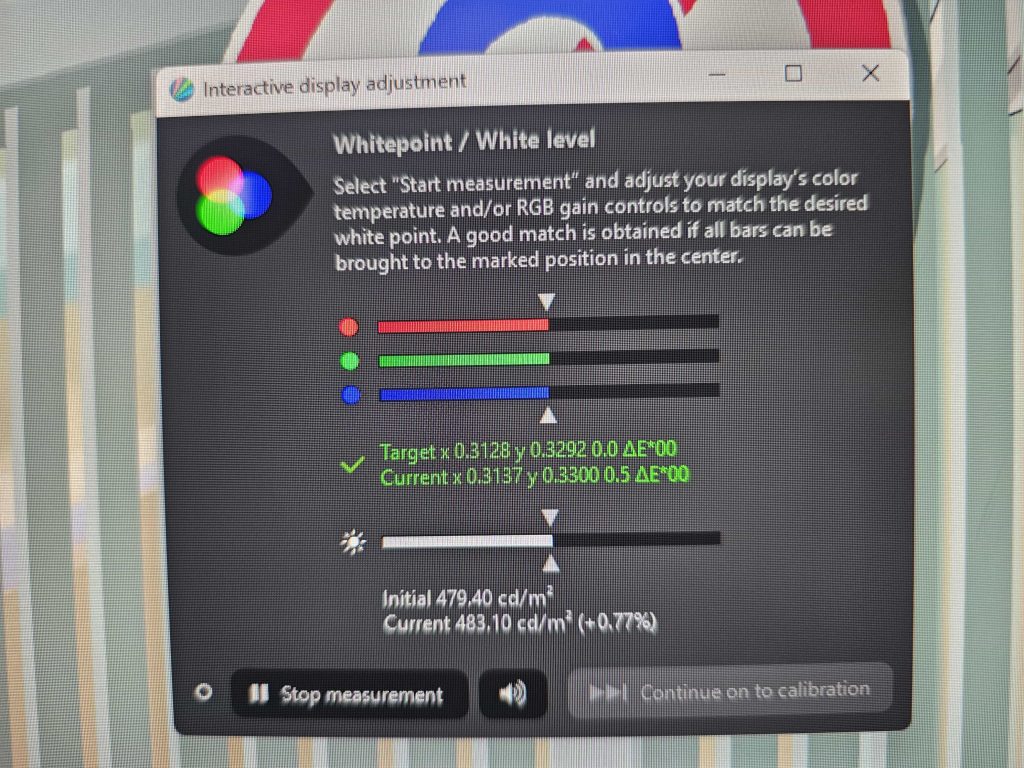
Continue on to calibration
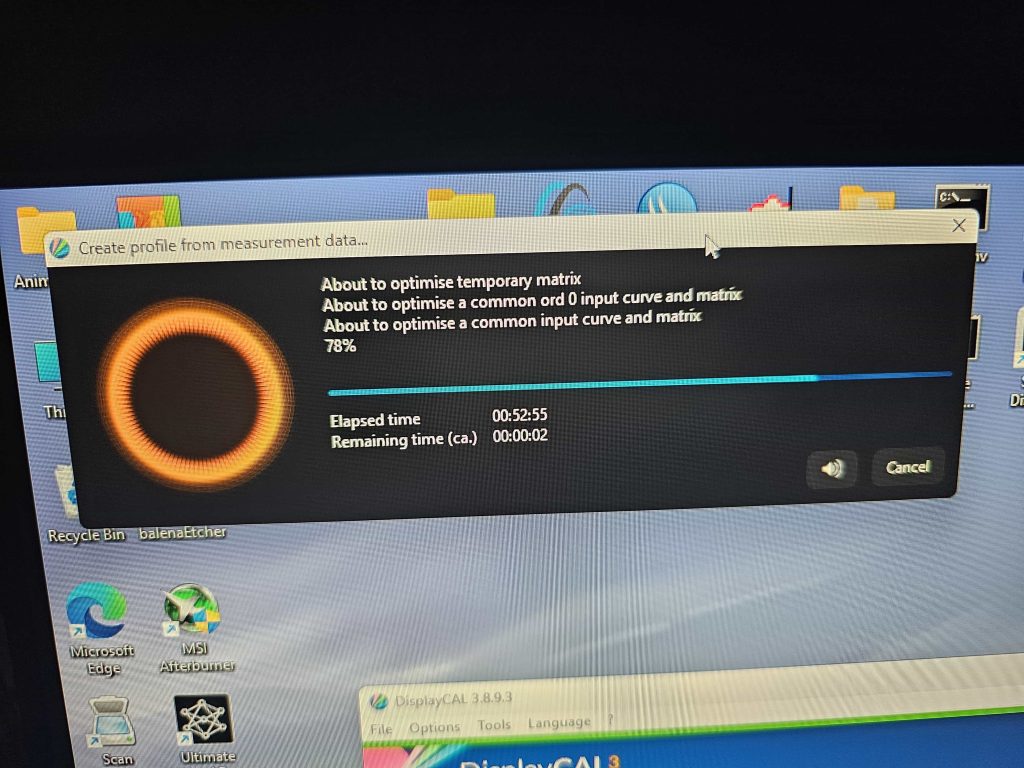
Applying the Calibration
Once the process was complete, I installed the ICM profile system-wide. This applied the new LUT to the GPU, ensuring consistent color correction across the entire desktop.
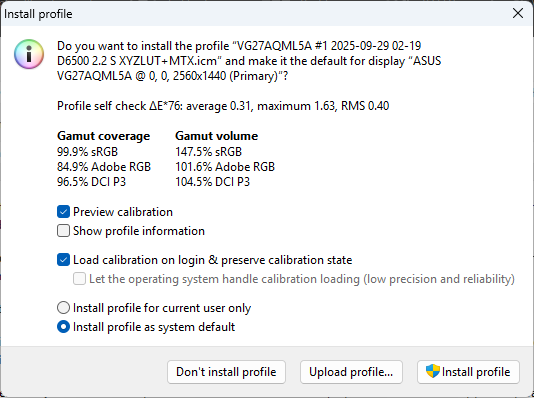
Verification
As claimed by Asus, the VG27AQML5A achieves around 95% DCI-P3 and nearly 100% sRGB coverage after calibration.
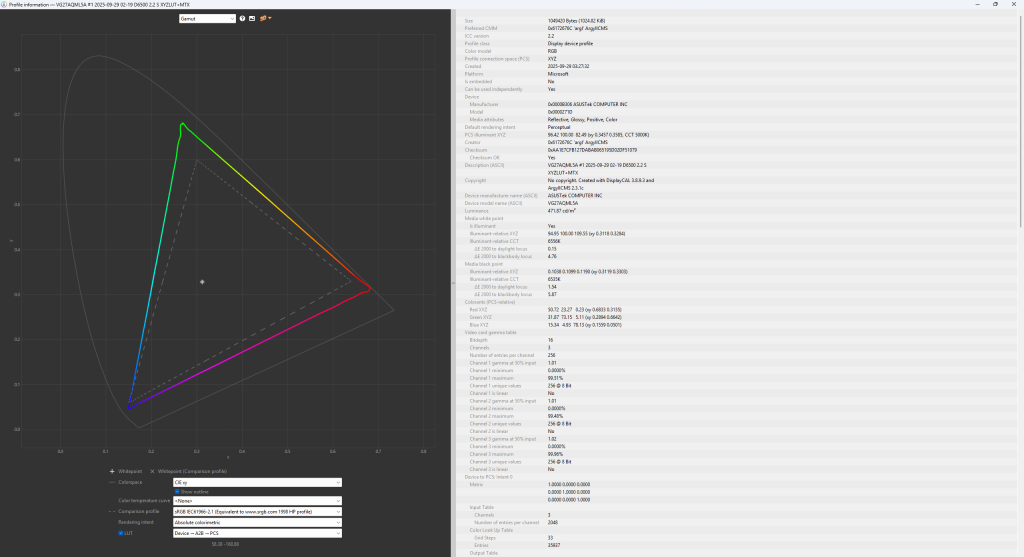
VG27AQML5A vs sRGB
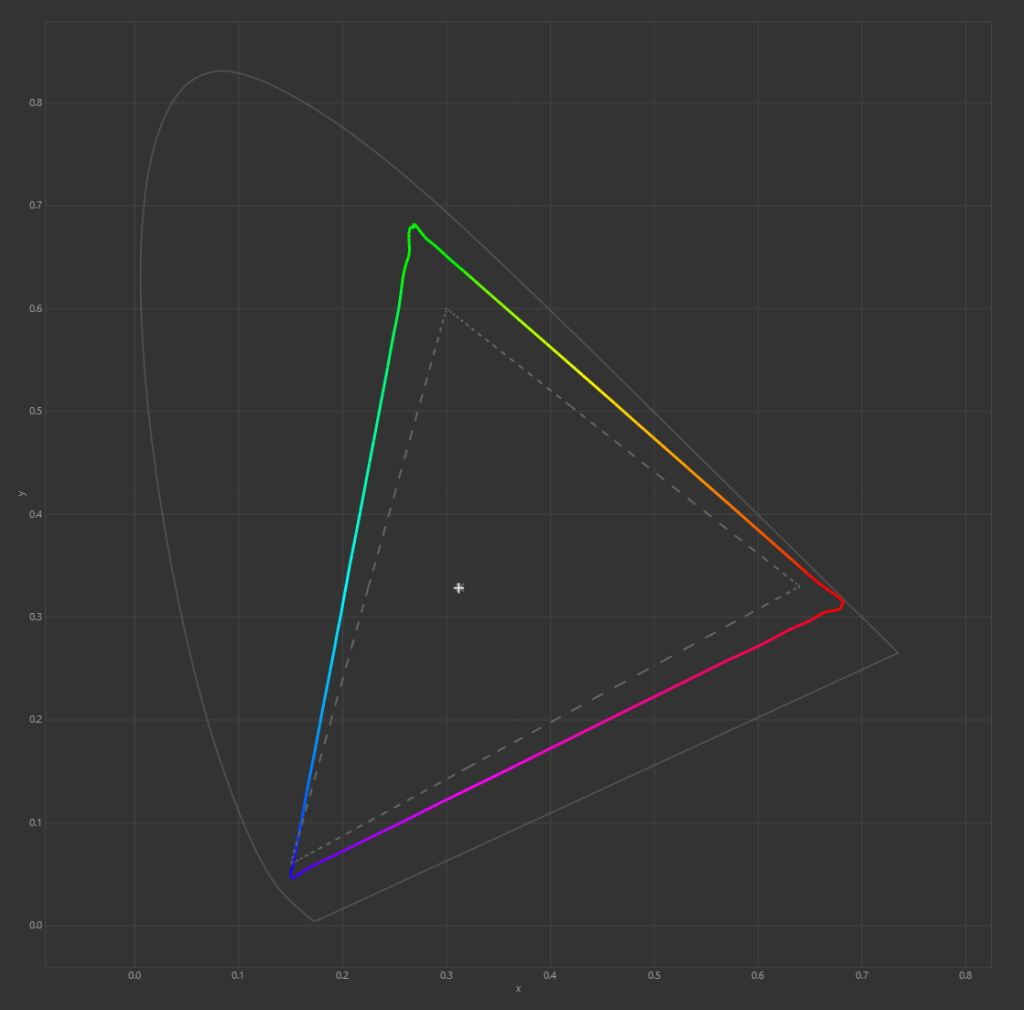
VG27AQML5A vs DCI-P3
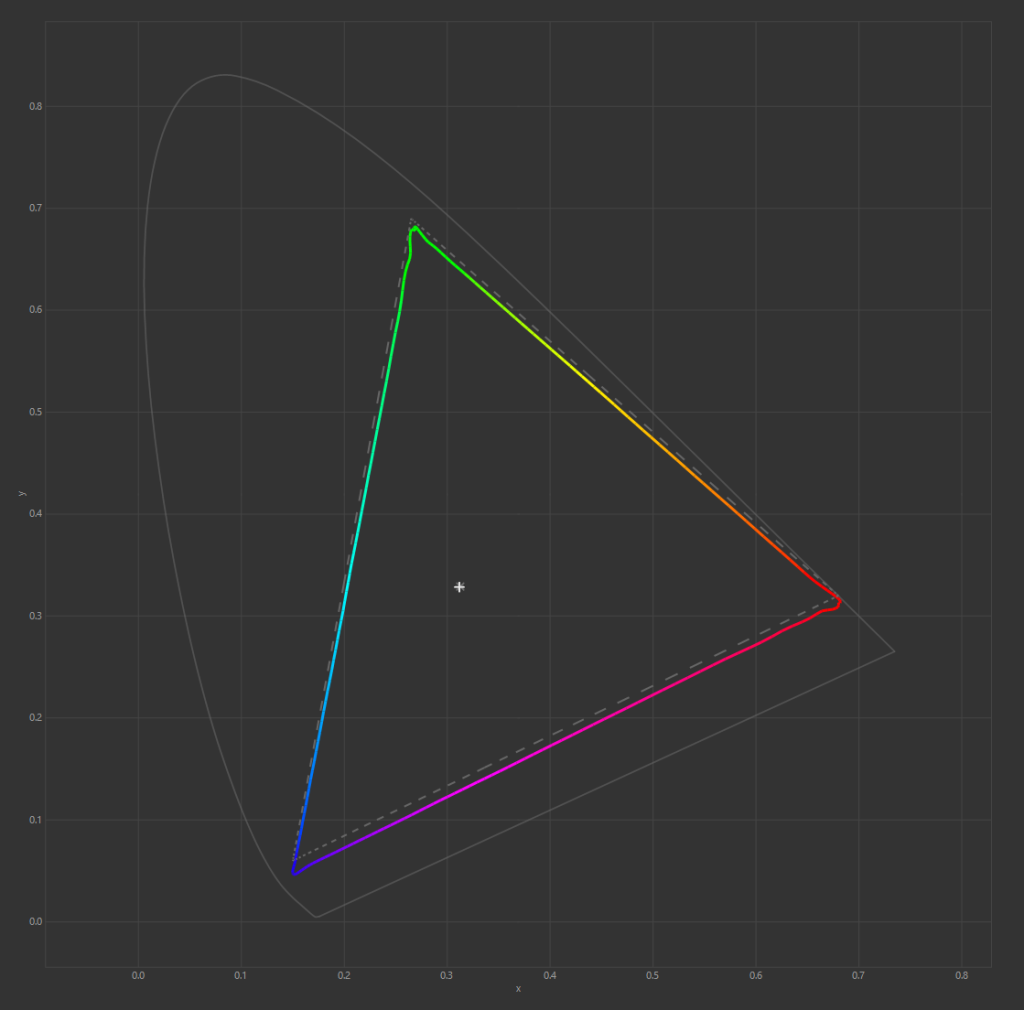
Tone response curves
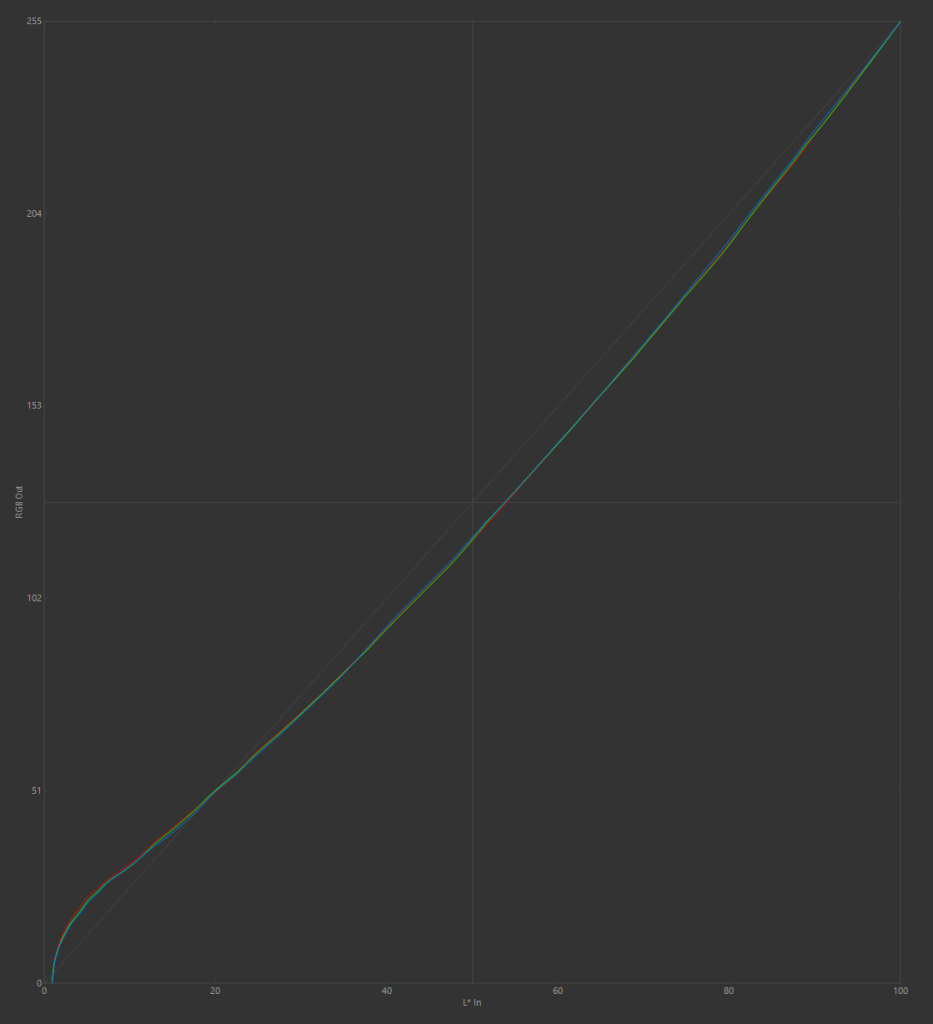
Calibration curves
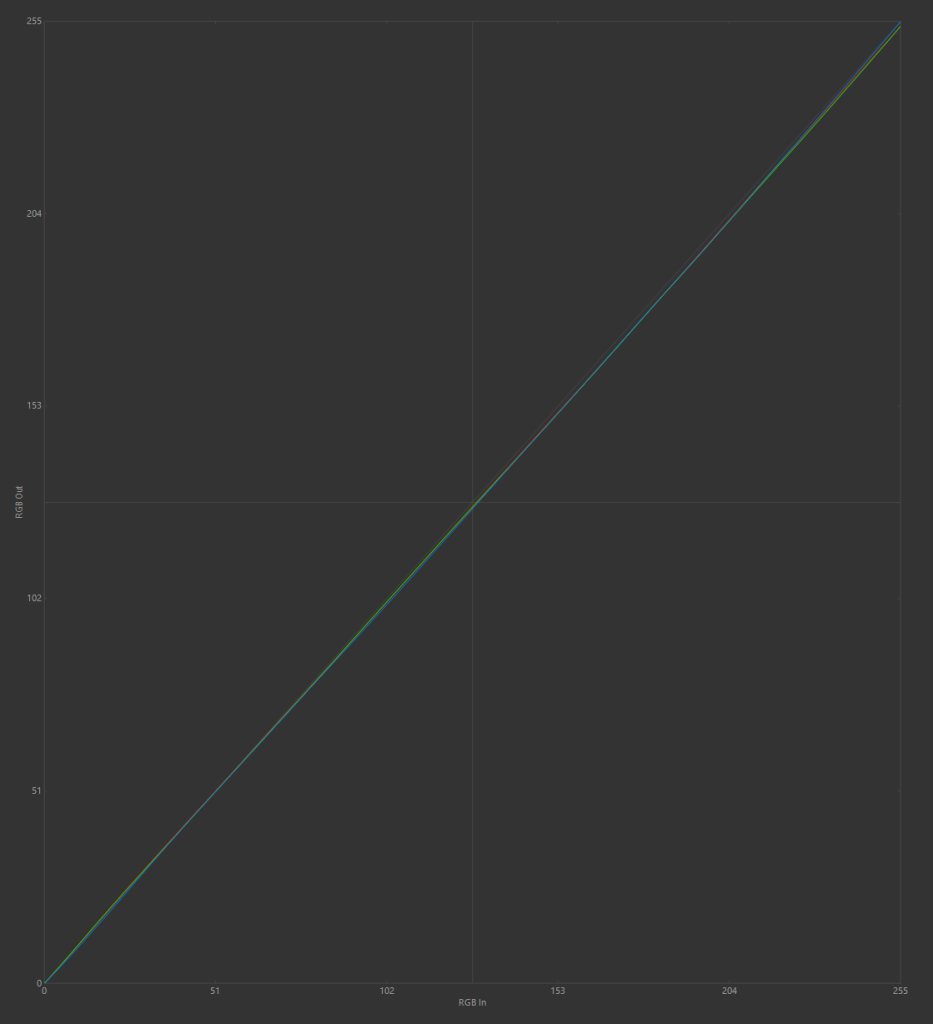
Conclusion
The Asus TUF Gaming VG27AQML5A is an excellent high-refresh-rate monitor, delivering ultra-smooth motion at 300Hz. However, it is disappointing that the monitor lacks factory calibration, leading to a strong blue-green tint out of the box.
Fortunately, with proper calibration, the VG27AQML5A becomes suitable not only for gaming but also for photo and video editing. Once calibrated, it strikes a balance between color accuracy and extreme smoothness, making it a solid choice for both creative work and fast-paced gaming.
Replicate
If you want to replicate my settings, do the following your VG27QML5A OSD
Image
- Brightness: 90
- Contrast: 80
Color
- Display Color Space: Wide Gamut
- Color Temp.: (User) R100, G93, B95
- Saturation: 52
Color Profile
You need DisplayCAL Profile Loader and load the ICM file
This might look different or bad, as each panel behave differently
