In this comprehensive guide, I will walk you through the process of installing Stable Diffusion and Dreambooth for your training needs.
Hardware
To begin, you’ll need a Windows computer equipped with a modern CPU (such as Ryzen 5) and a capable GPU, preferably from the RTX 3000 Series, with a minimum of 12GB of VRAM.
First Things First
Let’s start with the essentials:
- Download Python 3.10 choose Windows installer (64-bit)
- Download Git for Windows choose Standalone Installer, 64-bit
Install Python
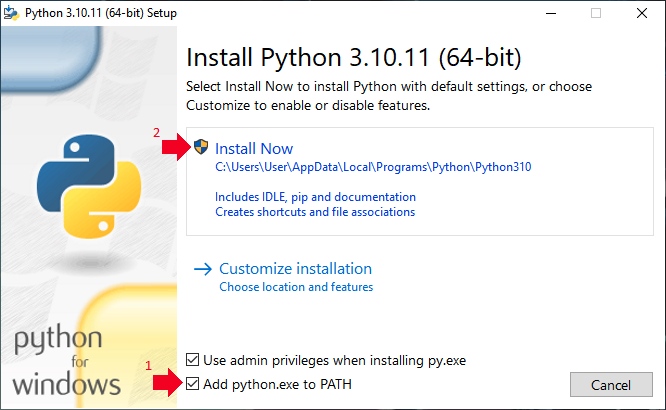
Install Git
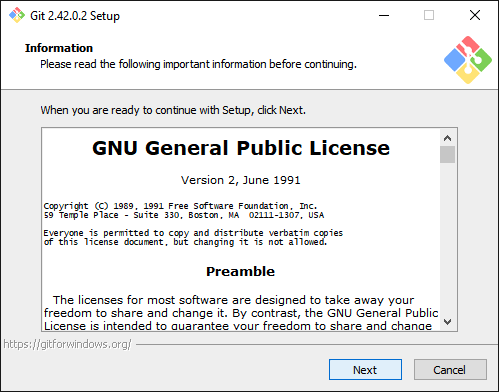
Simply click Next until you see this screen:
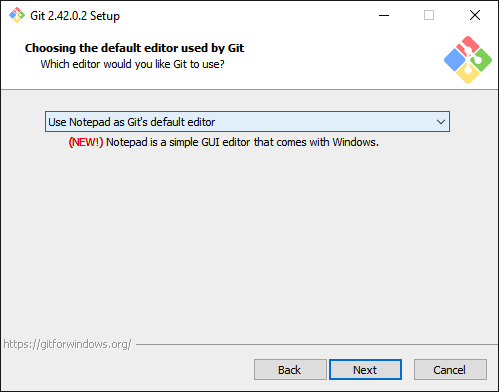
Choose Notepad or Notepad++ of your choice Text Editor, then click Next until see this screen:
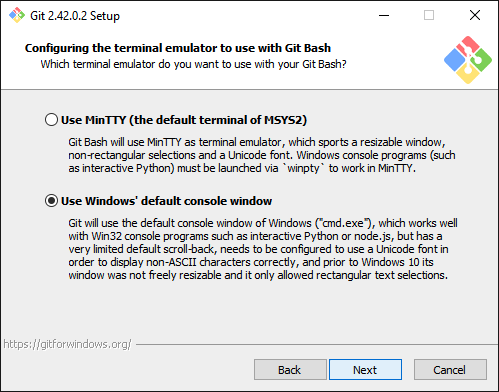
Choose Use Windows’ default console window, then click Next… then click Install:
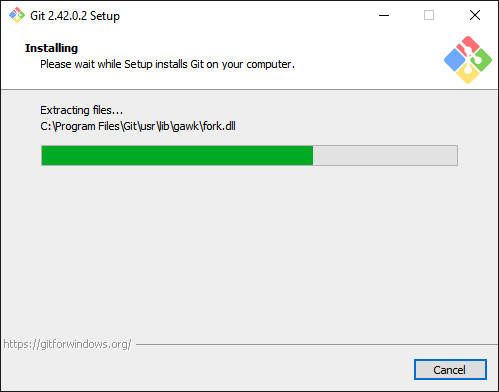
Let it install until it finished:
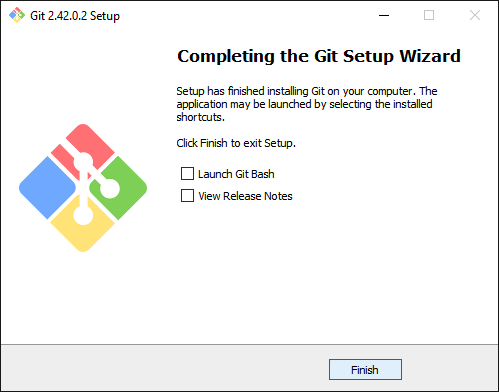
Download and Install Stable Diffusion & Dreambooth
To quickly download and install, copy this batch script code:
@title Stable Diffusion A.I.
@echo off
set inst_dir=E:\
cd /d "%inst_dir%"
if not exist "stable-diffusion-webui\" (
echo Installing on %inst_dir%stable-diffusion-webui and then run
cmd /c git clone https://github.com/AUTOMATIC1111/stable-diffusion-webui
cd /d "stable-diffusion-webui"
goto STARTSD
)
cd /d "stable-diffusion-webui"
echo Dreambooth
if exist "extensions\sd_dreambooth_extension\" (
cd /d "extensions\sd_dreambooth_extension\"
git pull
cd ..\..
echo.
) else (
cd /d "extensions\"
cmd /c git clone https://github.com/d8ahazard/sd_dreambooth_extension
cd ..
)
echo Danbooru Autocomplete
if exist "extensions\a1111-sd-webui-tagcomplete\" (
cd /d "extensions\a1111-sd-webui-tagcomplete\"
git pull
cd ..\..
echo.
) else (
cd /d "extensions\"
cmd /c git clone https://github.com/DominikDoom/a1111-sd-webui-tagcomplete
cd ..
)
echo Dataset Tag Editor
if exist "extensions\stable-diffusion-webui-dataset-tag-editor\" (
cd /d "extensions\stable-diffusion-webui-dataset-tag-editor\"
git pull
cd ..\..
echo.
) else (
cd /d "extensions\"
cmd /c git clone https://github.com/toshiaki1729/stable-diffusion-webui-dataset-tag-editor
cd ..
)
echo Ultimate Upscale
if exist "extensions\ultimate-upscale-for-automatic1111\" (
cd /d "extensions\ultimate-upscale-for-automatic1111\"
git pull
cd ..\..
echo.
) else (
cd /d "extensions\"
cmd /c git clone https://github.com/Coyote-A/ultimate-upscale-for-automatic1111
cd ..
)
:STARTSD
echo Stable Diffusion WebUI
set PYTHON=
set GIT=
set VENV_DIR=
set COMMANDLINE_ARGS=--listen --xformers --no-half-vae --opt-sdp-no-mem-attention --skip-version-check
git pull
echo.
call webui.bat
cd ..Make sure you change E:\ at set inst_dir=E:\line, choose which drive to install, the script will create stable-diffusion-webui folder, example: X:\stable-diffusion-webui
Save the batch script as stable-diffusion-webui.cmd, note the .cmd file extension
Run the stable-diffusion-webui.cmd batch file
Let it run for the first time

Once completed, you will see

Close the Terminal/Windows Console
Download Anime Checkpoint/Model
Anything V3 as base model for training
Download and extract it’s content to X:\stable-diffusion-webui\models\Stable-diffusion
Fallen Angel my anime model, contain newer anime such as Bocchi the Rock!, The Dreaming Boy Is a Realist
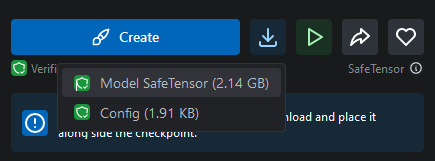
X:\stable-diffusion-webui\models\Stable-diffusionRun Stable Diffusion!
Once complete, run the stable-diffusion-webui.cmd file, to start:
Once loaded, open http://localhost:7860/ with your favorite browser
Adjust the Settings (for Anime)
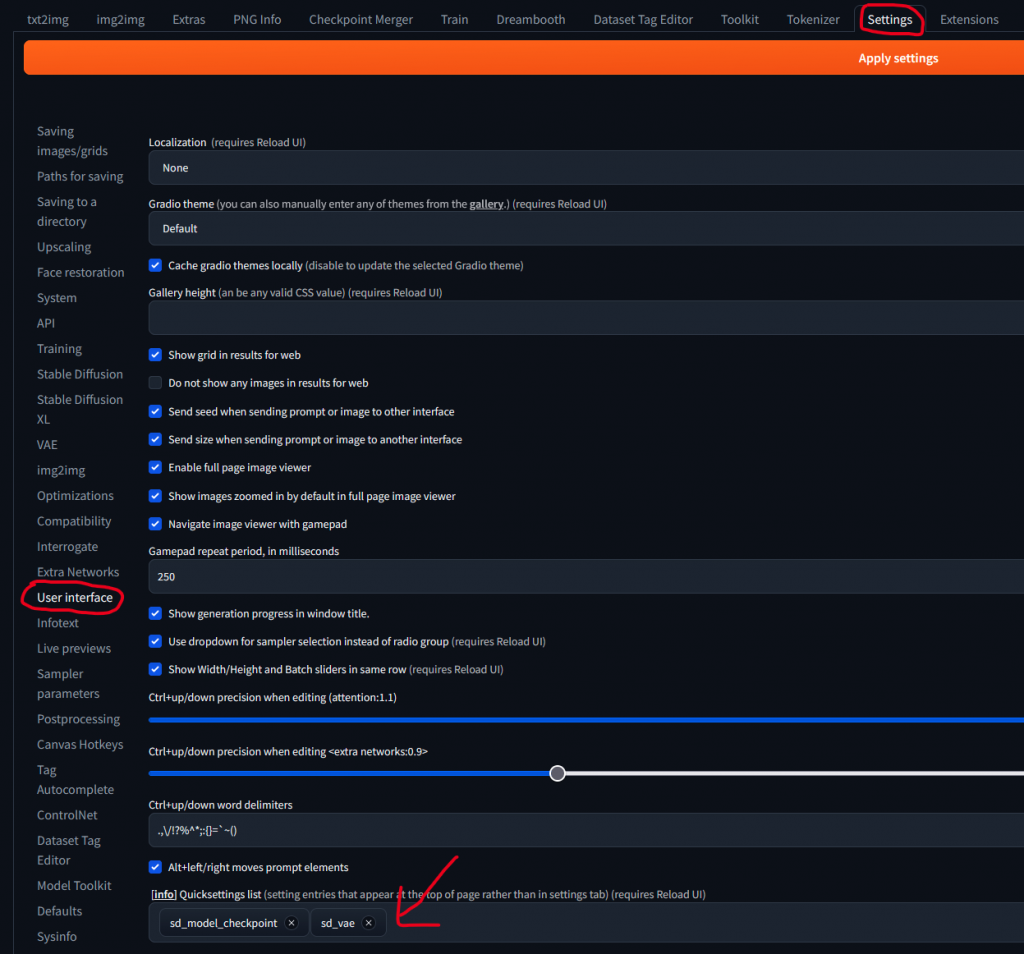
sd_vae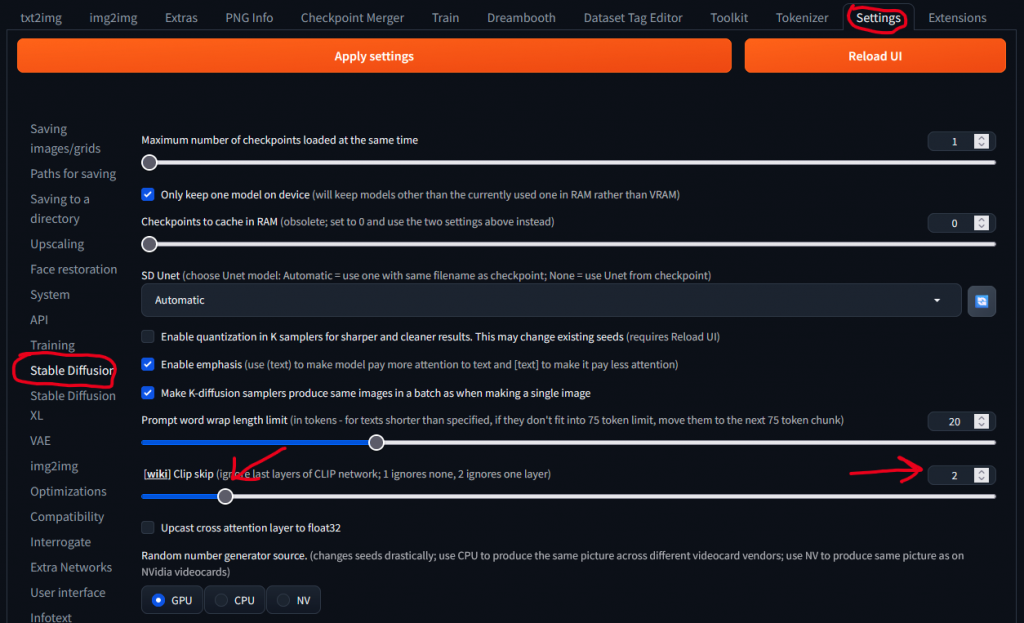
Once you have set these two, click Apply settings
Prompt:
Stable Diffusion prompting in the Anime checkpoint tends to focus more on tag-based content rather than standard words or actions, closely resembling the tagging system used on the Danbooru Image Board.
highres, high quality, 1girl, maid, maid headdress, thighhighs, garter straps, indoors, frilled dress, red dress, standing, window, dutch angleNegative Prompt:
(worst quality, low quality:1.45), blurry, monochrome, sketch, lineart, emphasis lines, (anime screencap:0.1), (interlocked fingers:1.315555), (mutant hands:1.455555), deformed body, bad anatomy, bad proportions, anatomical nonsense, what, signatureSettings to follow:
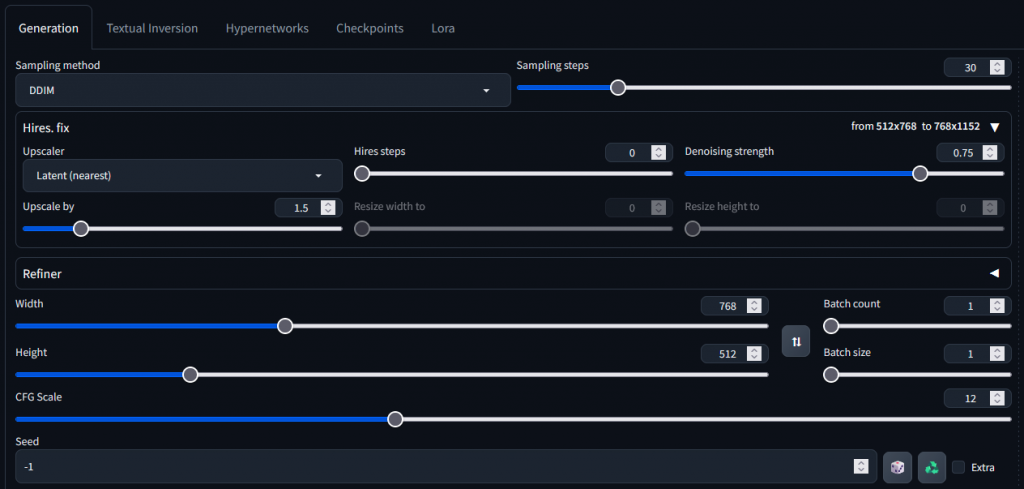
Once done, click Generate (orange button)
If output look dull, washed out colour, re-select the VAE

Dreambooth Training
Next, Dreambooth Training in another topic, it’s quite complicated and no universal settings, however, I have wrote the guide long time ago here!
The guide contain how to prepare a Good Dataset and Tagging.
I will create new guide once good settings is found!
